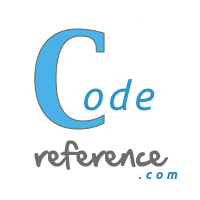objective-c:examples:uiwebview_using_local_resources
Differences
This shows you the differences between two versions of the page.
|
objective-c:examples:uiwebview_using_local_resources [2014/08/18 23:24] Mo |
objective-c:examples:uiwebview_using_local_resources [2024/02/16 01:06] (current) |
||
|---|---|---|---|
| Line 5: | Line 5: | ||
| If you're following this example it is necessary that you are familiar with XCode and UIWebView-Basics. | If you're following this example it is necessary that you are familiar with XCode and UIWebView-Basics. | ||
| - | First we will create the project. Open up XCode and click File->New->Project. Single View Application is the template we want for this purpose. Select it and click next. Now provide a name for your project. I named mine 'UIWebViewSample'. | + | First we will create the project. Open up XCode and click File->New->Project.\\ |
| + | {{:objective-c:examples:bildschirmfoto_2014-08-18_um_22.30.57.png}}\\ | ||
| + | Single View Application is the template we want for this purpose. Select it and click next. Now provide a name for your project. I named mine 'UIWebViewSample'. | ||
| In the ViewController.m and make your interface declaration at the top look like this: | In the ViewController.m and make your interface declaration at the top look like this: | ||
| Line 86: | Line 88: | ||
| } | } | ||
| </code> | </code> | ||
| + | Here is already the first thing to make refer to local files work. Instead loading the webView with a request, we're loading the webView with the UIWebView-Method 'loadHTMLString:(NSString*)htmlString baseURL:(NSURL*)baseURL'. The htmlString is a string we are getting out of a html-file. The baseURL is the bundlePath. A NSBundle object represents a location in the file system that groups code and resources that can be used in a program. Resources (images, css- and javaScript-files) inside your application bundle are at the root of the bundle, even if you place them in an separate group (folder) in your project. | ||
| === Finally we add the following UIWebView-Delegate method and make it look like this: === | === Finally we add the following UIWebView-Delegate method and make it look like this: === | ||
| Line 98: | Line 101: | ||
| } | } | ||
| </code> | </code> | ||
| + | If a link in the webView is clicked, this method enables the barButtonItem to make it work and possible to go back to the index.html, the first site we will load. | ||
| + | So now we need to go to the Interface-Builder or Storyboard and add a UIWebView and UIBarButtonItem. If you are not using Storyboard it is enough to add a UINavigationBar and on it place the UIBarButtonItem. If you are working with Storyboard add a UINavigationController and make the ViewController the initial(RootViewController) ViewController of the UINavigationController. This will cause that a UINavigationBar gets added to the ViewController. Add the UIBarButtonItem on it. | ||
| + | We created two IBOutlets(webView and backBarButton), connect them with the objects we just added to the view. Do not forget to connect the delegate of the UIWebView to the ViewController.\\ | ||
| + | {{:objective-c:examples:bildschirmfoto_2014-08-19_um_01.34.49.png}}\\ | ||
| + | |||
| + | The last thing to do is add some resources.\\ | ||
| + | Add an image. Mine is vmax.jpg.\\ | ||
| + | {{:objective-c:examples:vmax.jpg}}\\ | ||
| + | Right-click or ctrl-click on a group or folder. In the pop-up click new file. Select iOS:Other->Empty and create and name like the following. Repeat and copy-paste below code to each file. | ||
| + | |||
| + | === index.html === | ||
| + | <code html> | ||
| + | <!DOCTYPE HTML PUBLIC "-//W3C//DTD HTML 4.01 Transitional//EN" | ||
| + | |||
| + | <html> | ||
| + | |||
| + | <head> | ||
| + | |||
| + | <title>UIWebView Sample</title> | ||
| + | |||
| + | <meta name="author" content="Jens Amir Gheraoui"> | ||
| + | <meta http-equiv="content-type" content="text/html; charset=ISO-8859-1"> | ||
| + | <meta http-equiv="content-language" content="de"> | ||
| + | <meta http-equiv="Content-Style-Type" content="text/css"> | ||
| + | |||
| + | <link rel="stylesheet" type="text/css" href="styles.css"> | ||
| + | <script type="text/javascript" src="main.js"></script> | ||
| + | |||
| + | </head> | ||
| + | |||
| + | |||
| + | <body onload="showAlert('Onload js-call from index.html')"> | ||
| + | |||
| + | <div id="mainDiv"> | ||
| + | <div id="elementsDiv"> | ||
| + | <div id="internalLinkDiv"> | ||
| + | <a href="secondSite.html">Internal Site Link</a> | ||
| + | </div> | ||
| + | |||
| + | <div id="externalLinkDiv"> | ||
| + | <a href="http://www.yamaha-motor.eu/de/products/motorcycles/index.aspx">External Site Link</a> | ||
| + | </div> | ||
| + | |||
| + | <div id="internalImageDiv"> | ||
| + | Image from bundle: | ||
| + | <img src="vmax.jpg" width="150" height="100"></img> | ||
| + | </div> | ||
| + | |||
| + | <div id="externalImageDiv"> | ||
| + | Image from website with link: | ||
| + | <a href="http://www.yamaha-motor.eu/de/products/motorcycles/sport-heritage/vmax.aspx"> | ||
| + | <img src="http://www.cpuhunter.com/wp-content/uploads/2012/10/2013-Yamaha-VMAX-600x398.jpg" width="150" height="100"></img> | ||
| + | </a> | ||
| + | </div> | ||
| + | </div> | ||
| + | </div> | ||
| + | |||
| + | </body> | ||
| + | |||
| + | </html> | ||
| + | </code> | ||
| + | |||
| + | === secondSite.html === | ||
| + | <code html> | ||
| + | <!DOCTYPE HTML PUBLIC "-//W3C//DTD HTML 4.01 Transitional//EN" | ||
| + | |||
| + | <html> | ||
| + | |||
| + | <head> | ||
| + | |||
| + | <title>UIWebView Sample Site 2</title> | ||
| + | |||
| + | <meta name="author" content="Jens Amir Gheraoui"> | ||
| + | <meta http-equiv="content-type" content="text/html; charset=ISO-8859-1"> | ||
| + | <meta http-equiv="content-language" content="de"> | ||
| + | <meta http-equiv="Content-Style-Type" content="text/css"> | ||
| + | |||
| + | <link rel="stylesheet" type="text/css" href="styles.css"> | ||
| + | <script type="text/javascript" src="main.js"></script> | ||
| + | |||
| + | </head> | ||
| + | |||
| + | |||
| + | <body onload="showAlert('Onload js-call from secondSite.html')"> | ||
| + | <div id="secMainDiv"> | ||
| + | Second Website from bundle | ||
| + | </div> | ||
| + | </body> | ||
| + | |||
| + | </html> | ||
| + | </code> | ||
| + | |||
| + | === main.js === | ||
| + | <code javascript> | ||
| + | function showAlert (msg) { | ||
| + | alert(msg); | ||
| + | } | ||
| + | </code> | ||
| + | |||
| + | === styles.css === | ||
| + | <code css> | ||
| + | @charset "utf-8"; | ||
| + | |||
| + | body { | ||
| + | background-color:#000000; | ||
| + | } | ||
| + | |||
| + | #mainDiv { | ||
| + | position:absolute; | ||
| + | width: 240px; | ||
| + | height: 320px; | ||
| + | |||
| + | top: 50%; | ||
| + | left: 50%; | ||
| + | margin-top: -160px; | ||
| + | margin-left: -120px; | ||
| + | |||
| + | background-color:#FFFFFF; | ||
| + | } | ||
| + | |||
| + | #secMainDiv { | ||
| + | width: 100%; | ||
| + | height: 100%; | ||
| + | background-color:#FFFFFF; | ||
| + | text-align: center; | ||
| + | } | ||
| + | |||
| + | #elementsDiv { | ||
| + | position:absolute; | ||
| + | width: 220px; | ||
| + | height: 300px; | ||
| + | |||
| + | top: 50%; | ||
| + | left: 50%; | ||
| + | margin-top: -150px; | ||
| + | margin-left: -110px; | ||
| + | |||
| + | background-color:#CCCCCC; | ||
| + | } | ||
| + | |||
| + | #internalLinkDiv { | ||
| + | margin-left: 10px; | ||
| + | } | ||
| + | |||
| + | #externalLinkDiv { | ||
| + | margin-left: 10px; | ||
| + | } | ||
| + | |||
| + | #internalImageDiv { | ||
| + | margin-left: 10px; | ||
| + | } | ||
| + | |||
| + | #externalImageDiv { | ||
| + | margin-left: 10px; | ||
| + | } | ||
| + | </code> | ||
| + | |||
| + | To make the Javascript part work one more thing is necessary:\\ | ||
| + | {{:objective-c:examples:buildphases.png}}\\ | ||
| + | Click on the blue project icon at the top of the project-navigator on the left and then under targets select the target with name of your project. Find 'Build Phases' and add the main.js to 'Copy Bundle Resources' while clicking add(+) and select your .js file. And that's it!\\ | ||
| + | |||
| + | Run the project and you should see somethings like this. A Javascript call and the index.html after closing the alert:\\ | ||
| + | {{:objective-c:examples:jscall.png}}{{:objective-c:examples:indexcontent.png}}\\ | ||
| + | I hope this will help somebody somehow. Took me a while to figure this small amount of how-to out. Happy coding :) | ||
on the occasion of the current invasion of Russia in Ukraine

objective-c/examples/uiwebview_using_local_resources.1408397070.txt · Last modified: 2024/02/16 01:03 (external edit)
Page Tools
Except where otherwise noted, content on this wiki is licensed under the following license: CC Attribution-Share Alike 3.0 Unported