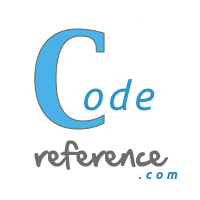objective-c:examples:uiwebview_using_local_resources
Differences
This shows you the differences between two versions of the page.
|
objective-c:examples:uiwebview_using_local_resources [2014/08/19 01:40] Mo |
objective-c:examples:uiwebview_using_local_resources [2024/02/16 01:06] (current) |
||
|---|---|---|---|
| Line 6: | Line 6: | ||
| First we will create the project. Open up XCode and click File->New->Project.\\ | First we will create the project. Open up XCode and click File->New->Project.\\ | ||
| - | {{:objective-c:examples:bildschirmfoto_2014-08-18_um_22.30.57.png}} | + | {{:objective-c:examples:bildschirmfoto_2014-08-18_um_22.30.57.png}}\\ |
| Single View Application is the template we want for this purpose. Select it and click next. Now provide a name for your project. I named mine 'UIWebViewSample'. | Single View Application is the template we want for this purpose. Select it and click next. Now provide a name for your project. I named mine 'UIWebViewSample'. | ||
| Line 104: | Line 104: | ||
| So now we need to go to the Interface-Builder or Storyboard and add a UIWebView and UIBarButtonItem. If you are not using Storyboard it is enough to add a UINavigationBar and on it place the UIBarButtonItem. If you are working with Storyboard add a UINavigationController and make the ViewController the initial(RootViewController) ViewController of the UINavigationController. This will cause that a UINavigationBar gets added to the ViewController. Add the UIBarButtonItem on it. | So now we need to go to the Interface-Builder or Storyboard and add a UIWebView and UIBarButtonItem. If you are not using Storyboard it is enough to add a UINavigationBar and on it place the UIBarButtonItem. If you are working with Storyboard add a UINavigationController and make the ViewController the initial(RootViewController) ViewController of the UINavigationController. This will cause that a UINavigationBar gets added to the ViewController. Add the UIBarButtonItem on it. | ||
| - | We created two IBOutlets(webView and backBarButton), connect them with the objects we just added to the view. Do not forget to connect the delegate of the UIWebView to the ViewController. | + | We created two IBOutlets(webView and backBarButton), connect them with the objects we just added to the view. Do not forget to connect the delegate of the UIWebView to the ViewController.\\ |
| - | {{:objective-c:examples:bildschirmfoto_2014-08-19_um_01.34.49.png}} | + | {{:objective-c:examples:bildschirmfoto_2014-08-19_um_01.34.49.png}}\\ |
| The last thing to do is add some resources.\\ | The last thing to do is add some resources.\\ | ||
| - | Add an image. Mine is vmax.jpg. | + | Add an image. Mine is vmax.jpg.\\ |
| - | {{:objective-c:examples:uiwebview using local resources:vmax.jpg}} | + | {{:objective-c:examples:vmax.jpg}}\\ |
| Right-click or ctrl-click on a group or folder. In the pop-up click new file. Select iOS:Other->Empty and create and name like the following. Repeat and copy-paste below code to each file. | Right-click or ctrl-click on a group or folder. In the pop-up click new file. Select iOS:Other->Empty and create and name like the following. Repeat and copy-paste below code to each file. | ||
| Line 259: | Line 259: | ||
| </code> | </code> | ||
| - | To make the Javascript part work one more thing is necessary: | + | To make the Javascript part work one more thing is necessary:\\ |
| - | Click on the blue project icon at the top of the project-navigator on the left and then under targets select the target with name of your project. Find 'Build Phases' and add the main.js to 'Copy Bundle Resources' while clicking add(+) and select your .js file. And that's it! | + | {{:objective-c:examples:buildphases.png}}\\ |
| + | Click on the blue project icon at the top of the project-navigator on the left and then under targets select the target with name of your project. Find 'Build Phases' and add the main.js to 'Copy Bundle Resources' while clicking add(+) and select your .js file. And that's it!\\ | ||
| + | |||
| + | Run the project and you should see somethings like this. A Javascript call and the index.html after closing the alert:\\ | ||
| + | {{:objective-c:examples:jscall.png}}{{:objective-c:examples:indexcontent.png}}\\ | ||
| I hope this will help somebody somehow. Took me a while to figure this small amount of how-to out. Happy coding :) | I hope this will help somebody somehow. Took me a while to figure this small amount of how-to out. Happy coding :) | ||
on the occasion of the current invasion of Russia in Ukraine

objective-c/examples/uiwebview_using_local_resources.1408405227.txt · Last modified: 2024/02/16 01:03 (external edit)
Page Tools
Except where otherwise noted, content on this wiki is licensed under the following license: CC Attribution-Share Alike 3.0 Unported